Windows remote access
Corsair Virtual Desktop (Microsoft Azure)
Windows Virtual Desktop servers allow for high memory, CPU and GPU use.
For best experience, follow install and configuration instructions for client here:
https://www.umassd.edu/cits/corsairdesktop/corsair-virtual-desktop
or connect through a web browser:
http://corsairdesktop.umassd.edu
*note: gaming mice or mice with high DPI settings can cause performance issues on remote apps!
Sign in with your UMASSD username and password.
GPU Lab:
- Abaqus (MNE-380, MNE-381, MNE-490 or MNE-591)
- Automation Studio (MNE-391)
- Comsol (MNE-252, MNE-311, MNE-331, MNE-332, MNE-381, MNE-421, MNE-452 or Senior Design)
- Matlab
- Solidworks
General Lab:
- Mathcad
- Mathematica
- Microsoft Office
- Multisim
- Visual Studio
Remote Desktop Server (Research & Graduate students)
Usage is reserved for graduate and research use. Permission must first come from the MNE department.
Access from off-campus must be made through a VPN connection.
Please visit http://www.umassd.edu/cits/vpn/ for VPN setup.
To connect:
After authenticating through CITS VPN server (if needed), you may use remote desktop client to connect to the Windows 2012 R2 server.
Windows: Type "Remote Desktop Connection" in windows search bar
MacOSX: Download Microsoft Remote Desktop client from app store
Remote desktop server is rds-mne.umdar.umassd.edu
sign on with UMDAR\username
Installed software:
- Abaqus
- Automation Studio
- Comsol (research license)
- EES
- Mathcad
- Mathematica
- Mathtype
- Matlab
- Multisim
- MS Office
- Solidworks
- Visual Studio
Disconnected sessions are terminated after 48 hours.