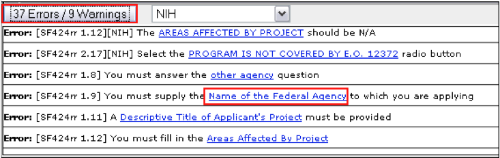Cayuse424
Cayuse is a system to system software program for preparing, reviewing, approving, and submitting federal grant applications electronically. Proposals are created in Cayuse and uploaded to grants.gov through Cayuse.
Detailed training modules can be found on the Cayuse Support web site
To log into UMASS Dartmouth's Cayuse site please go to: http://umassd.cayuse424.com
A user name and password are required to login into Cayuse424. User names are based on the UMassD system login and initial passwords will be set as temporary. You will need to change the password once you access the system. Cayuse may be accessed by all individuals who will be working on preparing the proposal not just the PI. If you wish to access Cayuse please contact assisned to your department. They will be able to provide you with your username and temporary password.
If you have forgotten your user name and/or password, you can retrieve it at the above URL by clicking on the “forgot user name or password” link.
ORA will set up your user account and create a professional profile template for you. You will then complete the fields in the professional profile. You will also need to create professional profiles for non UMassD collaborators. Professional profiles contain reusable information about personnel for use in your proposals and must be established prior to creating a proposal in Cayuse424.
- the ability to download opportunities
- creation of an institutional and individual profile eliminating the need to retype the data for subsequent submissions
- electronic workflow and fewer errors in submitted proposals. Cayuse performs sophisticated real time validations of applications detecting errors and warnings thus ensuring a clean application
- Collaborators are also able to complete their portion of the proposal in Cayuse as well if desired.
Getting Started
Basic instructions for accessing the system, changing the password and establishing personal profiles follow.
Logging in to Cayuse424
- Type in your Cayuse424 URL: http://umassd.cayuse424.com
- Enter user name and password
- Click on sign in
Changing password
- Click the Settings tab
- Click Change Password
- Enter new password
- Re-enter new password to verify
- Click Change Password
Completing professional profile
- First select the People tab
Complete or update the following fields by clicking on the associated hyperlinks:
- Name
- Degrees
- Demographics
- Contact Information
- ERA Role (indicates role such as PI)
- Dept/Division/Title
- Biosketches (are attached in the form of pdf files)
- Click the + in the biosketch box
- Enter a good identifying name
- Browse to the PDF file on your computer and click Next
- If you want to also upload the source file, in the next window, browse to the file on your computer.
- Click done
To create a profile for a non-UMASS collaborator contact ORA for assistance. Once established the collaborator will then complete the profile.
Cayuse424 provides tools to reduce the potential of creating duplicate profiles. Each time a new profile is added Cayuse424 will generate a list of potentially matching names for you to review and verify before creating a potential duplicate if it is not needed.
UMassD Institutional information for use when preparing proposals is already entered into Cayuse424 and linked to your professional profile.
Hints for using Cayuse424
- When exiting pop-up windows always click the Close button; don't use your browser’s "back" function
- Be careful when copying and pasting to your proposal -- special characters (e.g., umlauts) will cause funding agencies to reject your proposal
- Don’t leave Cayuse424 running overnight
Creating Proposals
You are now ready to begin creating proposals in Cayuse424. Proposals submitted through Grants.gov and have opportunities supported in Cayuse424 are based on the funding opportunity in Cayuse. All other proposals are developed independently in Cayuse.
Retrieving an Opportunity in Cayuse424
- Select the Opportunity Tab
- Click on Retrieve Opportunity
- Enter the Opportunity Number or CFDA number
- Click on Retrieve Opportunities
Creating a Proposal from the Opportunity
- Select Opportunity tab
- Identify correct Opportunity from the list
- Click on the + at the beginning of the correct opportunity row
- You will be brought to the Create New Proposal Screen
- Ensure correct title and other information is correct
- Fill in remaining fields
- Click create proposal
Creating a proposal for which the opportunity is not supported by Cayuse including non-federal proposals
- Select proposal tab
- Click the + Proposal at the top of the page
- Fill in the information as required
- Click create proposal
This method may also be used to create a proposal for which the opportunity has already been retrieved.
Once the create proposal button has been clicked you will be brought to the proposal forms. Cayuse424 automatically pre-populates many fields from the professional and institutional profiles. You then proceed through the remaining proposal pages completing and reviewing the data required.
To view your proposal in progress, once you log in, click on the “Proposals” link at the top of the page. Next, click on the blue “Show All” link. (We recommend you also check the box that says “Make Show All the Default View.)
Click on the working title of the proposal to open it, at which point you will see the familiar form-sets, and areas for upload of the various components of the proposal. The links to various forms within the proposal. (eg; 1, 2, 3, 4) and the upload attachments function (research plan, etc) are on the left hand side. Proposal attachments must be uploaded as a PDF. (FYI, you may also upload the source documents as well in the provided placeholder area, e.g., Word doc. These of course will not be sent to the sponsor, and are meant to serve as a holding area for your proposal documents for yourself and others to view, and edit.)
Important: As you make changes to the proposal, these changes can be saved by one of three methods:
1.) Click on the small blue floppy disk icon at the top of the page to save changes.
2.) Switching between proposal form pages automatically saves changes
3.) Correctly signing out using the sign out hyperlink on the top right hand side of the screen.
Break-Lock: Should you accidentally close out of CAYUSE without using the required sign-out hyperlink; (eg: closing out the browser window) you automatically have the capability to “break lock,” and re-open your proposal for editing by double clicking on the small padlock icon.
If you would like a short one-on-one tutorial with CAYUSE, or have any questions or concerns please do not hesitate to contact Pre-award Manager assigned to your department.
Proposal Permissions
Access to individual proposals can only be granted by the individual who created the proposal. Permission is granted from the proposal page itself. Individuals who will be preparing the proposal or reviewing it may be added here.
- Click on proposal permissions from the choices in the box on the left
- Add users and update fields for access
Routing and Approving Proposals:
Electronic submissions are approved by the Office of Research Administration. The chain of approval can be edited or built from scratch within the proposal.
Cayuse424 keeps a running total of errors and warnings. As you complete information the number should decrease.
All errors must be corrected prior to submission or the proposal will be rejected by grants.gov or the granting agency.
Warnings should be corrected but are generally not fatal, however if you are submitting a proposal with warnings, be sure to check that the warning will not cause the proposal to be rejected or delayed.
To see detail of errors and warnings click on the error/warning button at the bottom of the proposal page.