Documentation from the VA Website
How to Print or Save Documentation from the VA Website
1. Go to the US Department of Veterans Affairs website.
2. Find the Quick List menu at the bottom of the page and and click on eBenefits.
3. Click the "Log In" button at the top of the eBenefits webpage.
4. Log into the website. You will not be able to log in without checking the "Constent to Monitor" box.
If you forget your log in info, you use your card at Veteran Services to log in. You must have an active Common Access Card to do this.
5. From the Dashboard web page click on the "Disabilities" link in the list on the left side of the screen.
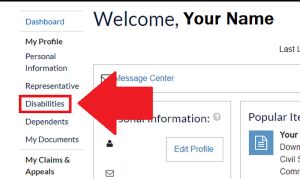
6. Print this page as a physical copy or save it as a PDF. Depending on the browser you are using, the steps to save a web page as a PDF may differ.
Please check the Digital Trends website for instructions to save a webpage as a PDF.
You will need Adobe Acrobat Reader to view any pdf files. It can be download for free from the Adobe website.
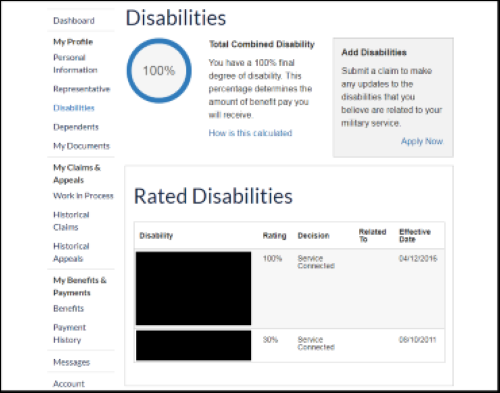
7. Go back to your profile page and click on "Manage" from the horizontal menu at the top of the page.
From the Manage dropdown menu select "Documents and Records".
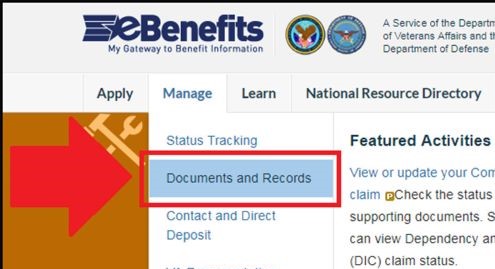
8. From the Access Your Documents and Records page click on the VA Letters section.
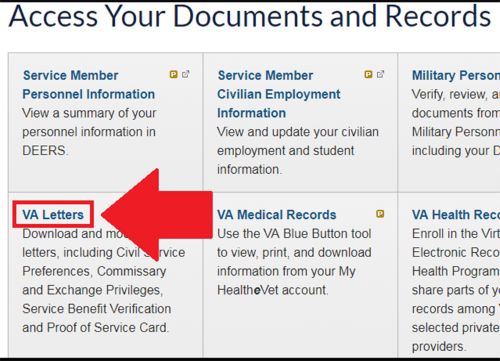
9. From the Download VA Letters page, click on "Benefit Summary – Veteran Benefits" from under the Step 2: Select a letter from the following list heading.
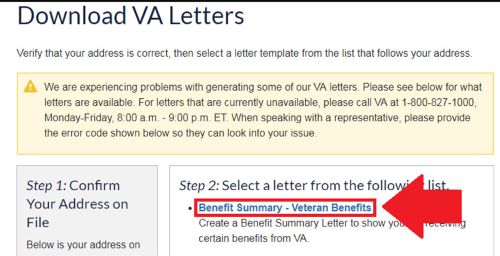
10. On the Benefit Summary Letter page scroll down to the VA Benefit Information section.
There uncheck the "Your current monthly award amount" box.
Leave the other 3 boxes checked.
Then click the "Generate Benefit Summary Letter" link below it.
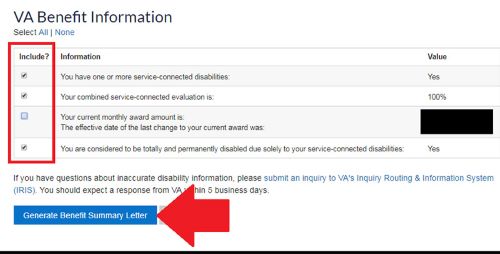
11. Print or save the PDF that was generated. Be sure that your letter includes the VA Benefit Information section.
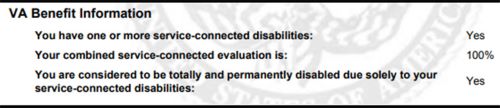
/prod01/production-cdn-pxl/media/umassdartmouth/student-activities/images/homepage/WOW-Header-1-850X500.jpg?text=fallback512)
